How to Use Google Classroom Effectively
Did you know 150 million students and educators rely on a single platform to manage their daily learning activities? This free blended learning tool has become the backbone of modern education, turning cluttered workflows into organized digital experiences.
Designed as a central hub for classrooms, this platform lets teachers create assignments in minutes and share resources effortlessly. Students access materials anytime, reducing confusion about deadlines or requirements. The system automatically organizes submissions, making grading faster than traditional paper-based methods.
What sets it apart is its seamless integration with popular productivity tools. Educators build interactive lessons using embedded video, documents, and quizzes without switching apps. Real-time feedback keeps learners motivated, while automated updates help parents stay informed.
New users often discover hidden efficiencies. One middle school teacher reported reclaiming 3 hours weekly by streamlining communication through the platform’s announcement feature. Whether teaching remotely or in-person, the interface adapts to diverse needs while maintaining consistency across subjects.
Key Takeaways
- Free platform serving 150 million users globally
- Seamlessly integrates with other productivity tools
- Reduces paperwork through automated assignment tracking
- Central hub for grades, materials, and communication
- Flexible enough for hybrid or in-person learning
Introduction to Google Classroom

Imagine a digital space where all your classroom tools work together seamlessly. This free web-based solution connects essential resources for educators and learners, creating a streamlined experience. Let’s explore its core features.
What Is This Platform?
Think of it as a central command center for teaching activities. Educators distribute materials, track progress, and communicate through one interface. Unlike complex systems, it prioritizes simplicity with drag-and-drop functionality.
| Feature | Traditional LMS | This Platform |
|---|---|---|
| Integration | Limited | Full Workspace sync |
| User-Friendliness | Steep learning curve | Intuitive design |
| Collaboration Tools | Basic | Real-time editing |
Overview of the Platform
Built-in shortcuts connect to cloud storage, document editors, and video conferencing. Students see a clean dashboard with:
- Upcoming deadlines
- Graded work
- Class announcements
A middle school instructor shares:
“Since switching, I spend less time chasing missing assignments. The automatic organization lets me focus on actual teaching.”
The system works on any device, making education accessible during commutes or at home. Live sessions and pre-recorded content options support diverse learning styles.
Benefits of Google Classroom for Teachers and Students
Modern education platforms revolutionize how instructors manage tasks and engage learners. These systems eliminate time-consuming paperwork while fostering dynamic interactions between class participants. Let’s examine how these tools create efficiencies and strengthen connections in academic settings.
Streamlined Class Management
Educators save hours weekly through automated workflows. Assignments post directly to student calendars, while digital rubrics simplify grading. One teacher noted: “I’ve cut grading time in half since switching to this method.”
| Feature | Traditional Approach | Digital Solution |
|---|---|---|
| Assignment Distribution | Manual handouts | Auto-posted with reminders |
| Feedback Speed | Days to weeks | Instant comments & voice notes |
| Resource Access | Physical copies only | 24/7 cloud availability |
Enhanced Collaboration and Communication
Learners co-edit projects in real time using shared documents. Instructors host threaded discussions where shy students often thrive. Voice feedback tools let teachers personalize guidance without lengthy typing.
Parents appreciate live grade updates, reducing “What did you score?” conversations at home. The system’s flexibility accommodates visual, auditory, and hands-on learners through mixed media assignments.
Navigating the Google Classroom Interface
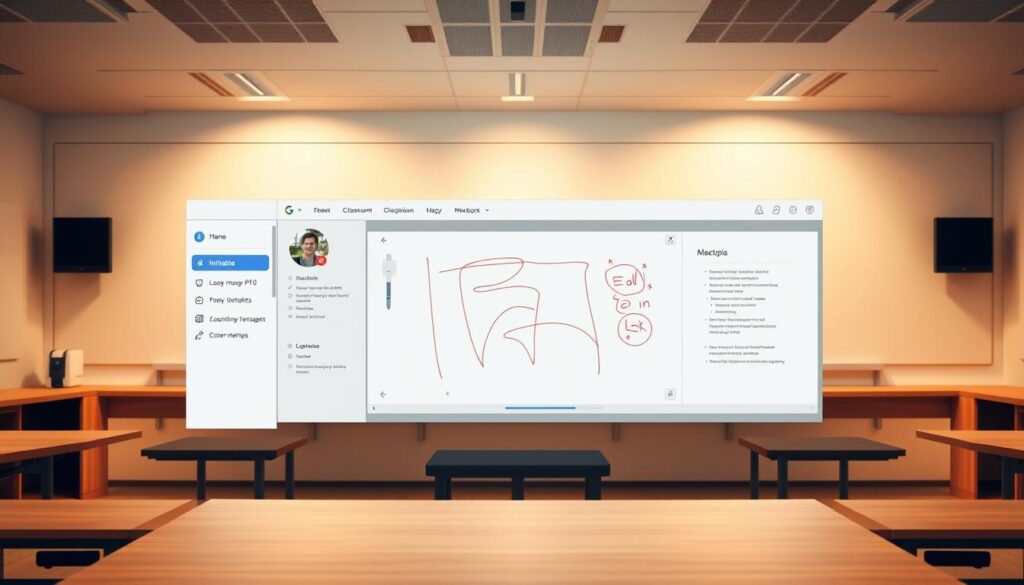
Mastering the digital learning environment starts with knowing where everything lives. The platform’s layout acts like a smart control panel, putting essential tools within easy reach for both instructors and learners.
Understanding the Dashboard
New users land on the Stream page – a dynamic hub showing real-time updates. Educators see four main tabs:
| Teacher View | Student View |
|---|---|
| Post announcements | Check due dates |
| Manage class roster | Submit assignments |
| Track grades | Review feedback |
One middle schooler shared: “I never miss homework now – it’s all right there when I log in.” The Classwork tab organizes materials by week or topic, while Grades show progress instantly.
Exploring Key Menu Options
The left-side menu offers quick access to critical features. Three icons rule here:
- Calendar: Color-coded deadlines
- To-Do List: Priority tasks
- Settings: Custom notifications
Teachers love the mobile-responsive design.
“I can approve late submissions from my phone during lunch duty,”
notes a high school biology instructor. Smart alerts ping users about new posts without flooding inboxes.
Setting Up Your Google Classroom Account

Getting started with your digital learning space takes just a few clicks. Whether you’re an educator or learner, the platform’s design ensures first-time users can navigate setup confidently. Tutorials from the Google for Education Teacher Center provide extra guidance for those wanting deeper customization.
Step-by-Step Guide for Beginners
For educators: Begin by opening your email and clicking the grid icon. Select “Classroom” > “Create Class.” Fill in details like subject and section number. This builds your virtual teaching hub instantly.
Learners simply click “Join Class” and enter their instructor’s unique code. No more hunting for materials – everything appears automatically.
- Use school-provided or personal accounts
- Verify new accounts via email or SMS
- Adjust notifications to avoid overload
One middle school teacher shared:
“The setup wizard walked me through permissions and integrations. Now my class runs smoother than paper-based ever did.”
Complete profiles help personalize experiences. Teachers control file-sharing rules, while learners customize deadline alerts. Tooltips guide you through features like grade tracking and collaborative docs.
Creating and Managing Classes
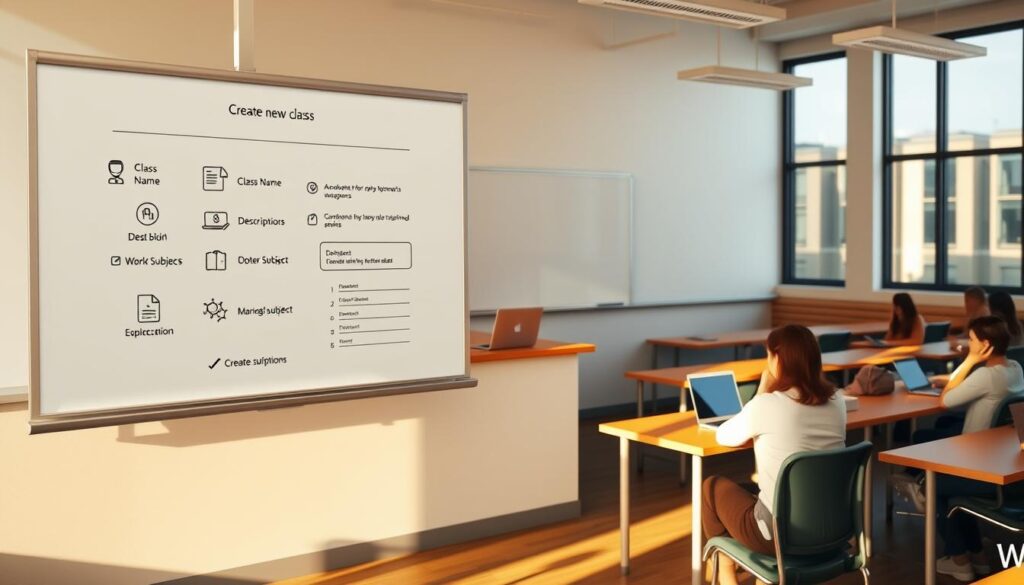
Streamlining course setup transforms how educators manage their teaching workflows. The platform simplifies class creation while maintaining organizational clarity, helping instructors focus more on teaching than administrative tasks. With intuitive design choices, setting up a digital learning space becomes a quick process rather than a technical hurdle.
Building Your Digital Classroom
Instructors start by naming their course and selecting relevant subjects. Optional details like room numbers help learners identify their correct sections. The system generates a unique join code instantly, which pupils use to access materials and submit work.
| Feature | Manual Setup | Automated Solution |
|---|---|---|
| Class Codes | Handwritten rosters | Instant digital generation |
| Resource Storage | Physical filing cabinets | Cloud-based folders |
| Course Reusability | Yearly recreation | Template duplication |
One high school educator shared:
“I reused last year’s science units with minor tweaks – it saved me 10 hours of prep time.”
Structuring Learning Resources
Group materials by units or weeks using the topic categorization tool. Shared Drive folders keep everything sorted automatically:
- Student submissions in labeled directories
- Teacher resources with adjustable permissions
- Archived courses accessible for future reference
Weekly templates for assignments and announcements create predictable routines. Control collaboration levels by choosing whether learners can view, comment on, or edit shared documents. Archived classes stay available without cluttering the active dashboard, making semester transitions smoother.
Using Assignments and Grading in Google Classroom
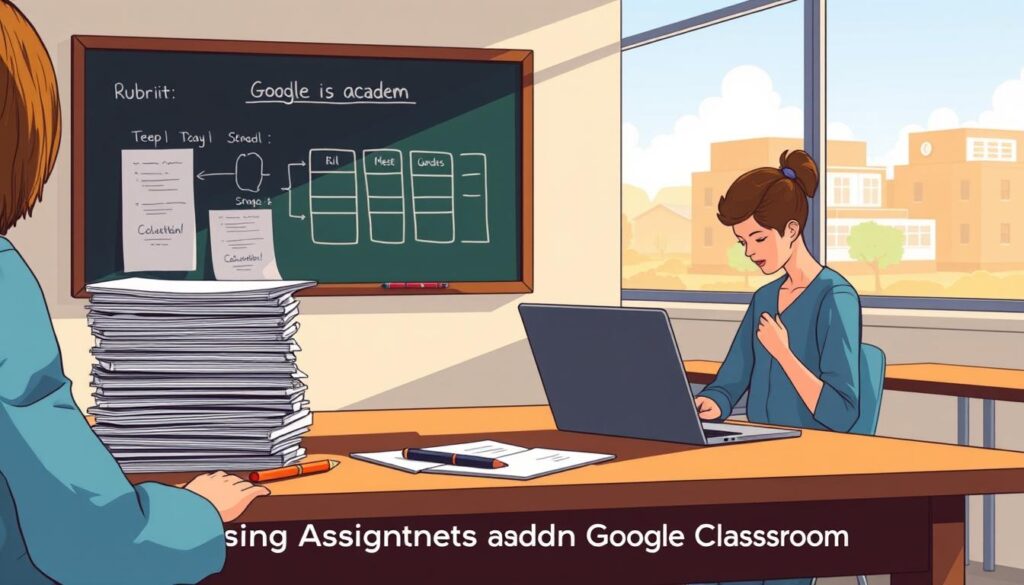
What if every assignment could reach students’ screens in seconds? Modern education tools make this possible through streamlined workflows that benefit both instructors and learners. Let’s explore how digital solutions transform assessment strategies while saving valuable time.
Digital Assignment Distribution
Educators craft tasks using customizable templates, attaching resources like video links or interactive documents. Materials post instantly to entire classes or specific learners. A history teacher shares:
“I embed primary source videos directly into assignments – students engage more deeply than with textbooks alone.”
Permissions control keeps materials secure. Choose whether learners can view, edit, or comment on shared files. No more lost handouts or “I didn’t get it” excuses.
Efficient Grading and Feedback
Flexible scoring systems adapt to different teaching styles. Use points-based marks or weighted categories for complex projects. Automated quizzes grade themselves, freeing up hours each week.
- Private notes: Suggest improvements without peer visibility
- Saved comments: Reuse common feedback phrases instantly
- Rubrics: Show clear expectations with auto-calculated scores
Originality checks promote academic honesty by scanning submissions against web sources. Real-time grade updates keep everyone informed, while detailed analytics highlight class trends.
Streamlining Communication with Integrated Google Tools

Effective communication bridges the gap between confusion and clarity in education. The platform’s unified system keeps everyone aligned through interactive features that simplify information sharing.
Announcements and Class Discussions
Instructors broadcast updates to entire groups in seconds using the Stream. Attach videos, slides, or documents to make messages more dynamic. One educator shared:
“Posting quiz reminders with meme templates doubled student response rates.”
Learners engage in threaded conversations while teachers moderate discussions. Control settings determine whether pupils can:
- Comment publicly
- Post original questions
- React with emojis
| Feature | Traditional Methods | Integrated Tools |
|---|---|---|
| Announcement Reach | In-person only | Instant class-wide delivery |
| Media Support | Text-only notes | Embedded videos & files |
| Moderation Controls | Manual monitoring | Auto-filter & approval settings |
| Notification Options | Single channel | Customizable alerts |
Scheduled posts ensure timely reminders without last-minute scrambling. Parents appreciate seeing assignment alerts synced to family calendars. Real-time translation breaks language barriers in multilingual classrooms.
Leveraging Collaborative Learning in the Classroom
Group projects and peer interactions take on new life through digital collaboration tools. These features transform individual tasks into shared experiences where learners build skills beyond academic content.
Interactive Discussions and Group Work
Educators spark meaningful conversations using threaded discussion boards. Every learner gets a voice, with options to reply anonymously or use translation tools. One teacher noted: “Shy students now participate daily through written responses they’d never share aloud.”
Creating team projects becomes simple. Teachers assign specific classmates to collaborate on shared documents with controlled permissions. Advanced learners can mentor peers directly within files, leaving helpful comments.
The platform’s structure keeps group work organized. Shared folders auto-sort submissions, while version history prevents lost edits. Real-time updates let instructors monitor progress without micromanaging.
FAQ
What is this platform designed for?
How does it help teachers manage classes more efficiently?
Can I create assignments with due dates and attachments?
Is collaboration between students encouraged?
How secure is student data on this platform?
Can parents or guardians join the platform?
Are third-party apps compatible with the platform?
What if a student doesn’t have a school email account?
How does the grading system work?
Can I use YouTube videos in my lessons?
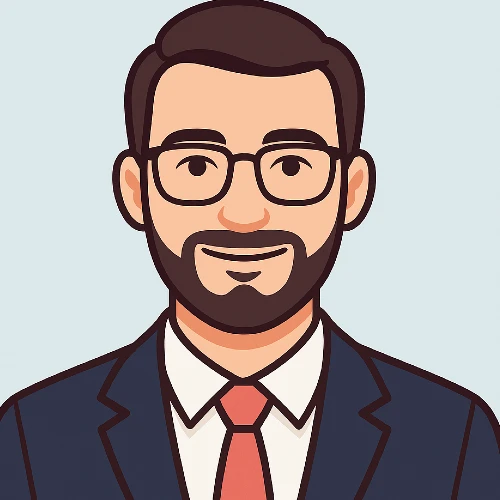
Adam Peter is a finance, travel, and automotive writer with over a decade of experience. He creates clear, practical content to help readers manage their money, explore the world with confidence, and make informed decisions about cars and travel gear. His work blends expert insight with real-world usefulness.




